How to Get the Maximum Value in Continuous Non-null Cells
We have an Excel file book1.xlsx as follows:
Max |
2020/12/1 |
2020/12/2 |
2020/12/3 |
2020/12/4 |
2020/12/5 |
2020/12/6 |
1755 |
6666 |
1438 |
1688 |
|||
3295 |
3060 |
2780 |
2650 |
|||
345 |
12 |
4 |
19 |
3 |
In B2:G2, continuous non-null values are 1755, 6666, and 1438 in recent three days.
Put the maximum value in A2.
In B3:G3, continuous non-null values are 3060, 2780, and 2650 in recent three days.
Put the maximum value in A3.
In B4:G4, continuous non-null values are 345, 12, and 4 in recent three days.
Put the maximum value in A4.
The expected result is as follows:
Max |
2020/12/1 |
2020/12/2 |
2020/12/3 |
2020/12/4 |
2020/12/5 |
2020/12/6 |
6666 |
1755 |
6666 |
1438 |
1688 |
||
3060 |
3295 |
3060 |
2780 |
2650 |
||
345 |
345 |
12 |
4 |
19 |
3 |
Directions:
1. Start esProc (Download esProc installation package and free DSK edition license HERE. You will be prompted to load the license file when you run esProc for the first time).
2. Open Option>add-ins in Excel and click the Go button to load add-ins ExcelRaq.xll. The add-in file is located in [esProc installation directory \bin]directory. Refer to related Excel documentation if you don’t know how to do the loading.
3. Now enter the following formula in A2 to get the result: =esproc("=?1.group@o(~!=null).select@z1(~.len()>=?2 && ~(1)).to(-?2).max()",$B2:$G2,3). The formula can be reused in other cells to do subsequent computations. Parameter 1 represents all data in the current row; parameter 2 means non-null values in continuous n days.
SPL Official Website 👉 https://www.esproc.com
SPL Feedback and Help 👉 https://www.reddit.com/r/esProc_Desktop/
SPL Learning Material 👉 https://c.esproc.com
Discord 👉 https://discord.gg/sxd59A8F2W
Youtube 👉 https://www.youtube.com/@esProcDesktop
Linkedin Group 👉 https://www.linkedin.com/groups/14419406/

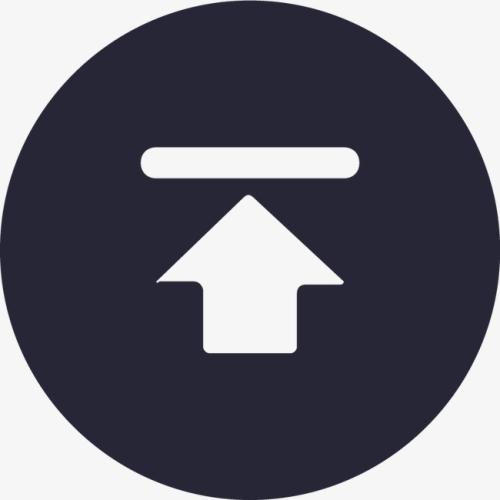
Chinese version